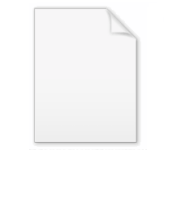
HP Universal Print Driver
Encyclopedia
HP Universal Print Driver (UPD) is an intelligent print driver that supports a broad range of HP LaserJet printers and MFPs. Developed by HP, it combines a general purpose driver (UNIDRV or PSCRIPT) and HP proprietary extensions. The HP UPD simplifies driver deployment and management. This advanced print driver has the ability to discover HP printing devices and automatically configure itself to the device capabilities (e.g., duplex, color, finishing, etc.). The HP universal print driver is a Microsoft Windows
solution that provides two modes of operation, traditional and dynamic. In traditional mode, the HP UPD behaves similarly to traditional print drivers. In dynamic mode, it provides discovery, auto configuration, and management features that are particularly well suited for mobile computer users.
and PSCRIPT. These core drivers are not usable until device specific information is used to inform the core driver of the actual device settings and capabilities. To accomplish this task, a universal printing dialog box is inserted before the standard print setup dialog box. The universal printing dialog box (Figure 1) allows users to choose a recently used device, enter a device IP address, search for local print devices, or choose a device from a predefined list. Regardless of device discovery method used, the Microsoft core driver is updated accordingly and the new device information is then reflected in the normal print driver
user interface.
Figure 1. - HP Universal Printing Dialog Box
HP provides three different universal printer drivers: PCL5, PCL6 and emulation PostScript
. The default device information for HP UPDs is shown in Figure 2. Custom default values can be assigned with the HP Driver Configuration Utility.
Figure 2. - HP Universal Printing Dialog Box
. The mDNS protocol performs satisfactorily for devices residing on the same subnet only. Users will need to enter IP addresses for remote devices unless they have been previously discovered or are available on a managed printers list. Whether discovered, entered, or chosen, the HP universal printing dialog box submits SNMP requests to the target device’s IP address. Using enterprise auto configuration(EAC) and a bidirectional communications port, these requests ascertain a device’s configurations and capabilities. The results are used by the HP UPD to update the print driver table in the Windows registry
to accurately reflect the target device’s capabilities. The results are also cached (CREG) and the recently discovered device list is updated to provide an easy method for future selection. In dynamic mode, the HP UPD is considered to be a virtual device. Therefore, the new device instances do not appear in the Printers folder. Figure 3 illustrates the dynamic process of the HP universal printer driver.
Figure 3. - HP UPD in Dynamic Mode
Figure 4. - HP UPD in Traditional Mode
The HP UPD is a comprehensive printer driver solution. It includes driver management features allowing IT administrators to pre-configure, deploy, and manage the HP driver software. Management tools within the HP UPD include INSTALL.EXE with command line options, the HP MPA Tool, Active Directory Templates, Driver Configuration Utility, Driver Deployment Utility and HP Web Jetadmin
. Figure 5 shows a list of driver configuration options and capabilities of HP UPD management features. HP UPD print drivers can be preconfigured with custom default settings.
Figure 5. - HP UPD Management Features
INSTALL.EXE
The HP UPD installer allows some driver default settings to be modified via command line options. Some of these switches will change the system-wide behavior of the HP UPD, while other changes are specific to a single print queue.
HP MPA Utility
The HP MPA utility pre-configures some driver default settings in a managed HP UPD environment. Settings made within the HP MPA utility control the HP UPD at a user level. The resulting policies are maintained for every printer attached to the HP UPD. They are global user policies that affect HP UPD users.
HP UPD Active Directory Templates
An HP UPD Administrative Template(an Active Directory Template) can be added to create a Group Policy Object to manage the user UPD capabilities. The settings apply to any queue that uses the HP UPD. Care should be taken when locking configuration settings as the user is unable to change a locked setting.
HP Driver Configuration Utility
The HP Driver Configuration Utility (DCU) is a Windows application used to edit the configuration file associated with a particular driver. The configuration file controls the print driver settings and takes effect when the driver is installed.
HP Driver Deployment Utility
The DDU is used to pre-configure a print driver for deployment. When the package is run on the client computer, the new configuration file configures the printer driver after it is installed, and does not interfere with WHQL certification. The DDU contains the standalone DCU utility inside the package and is launched when Pre-configure driver is selected from the DDU tool.
Beyond driver configuration, the HP UPD also employs managed printer lists (MPLs) and managed print policies (MPP) to control access to devices and capabilities. These technologies are used with the HP UPD in dynamic mode. If MPLs are used, then searching for devices is unnecessary. Users are presented with a predefined list of devices from which to choose. MPLs are XML
files that can be created manually, with the HP MPA utility, or exported from HP Web Jetadmin. When the HP UPD is activated, it begins by searching the network for the MPL file as shown in Figure 6. MPPs are used to control which users have access to device features like color, duplex, etc. By default, the HP UPD assumes that the HP MPA is installed on a server named managed-print. As a result, the HP UPD searches the network for this server to find HP Managed Print Policies or HP Managed Printer Lists.
Figure 6. HP UPD Managed Printer Lists and Print Policies
The following are the new features of the HP UPD 5.2.
● Face-up and face-down option enhanced
● Photo printing shortcut sets color treatment correctly for Microsoft Office applications in vector path
● Support for the 3-hole punch accessory added for LJ9065
● Watermark is now lockable via driver configuration tools
● Install.exe /gcfm added
● Cartridge Life Tracking updated
● Grayscale ON/OFF central policy added
● Help updated for install.exe /?
● Microsoft Windows 7 and Windows Server 2008 R2 installation updated
● Edgeline printing updated
The following are the new features of the HP UPD 5.1.
● Hagaki paper size support added
● Lock PIN Printing
● Easy Print Quality for Monochrome
● Retain Settings During Upgrade
● Manual Duplexing has been enabled for a number of older printer models
The following were new features of the HP UPD 5.0.
● HP EasyColor technology
● HP UPD version control using an Install.exe switch
● Ability to create/delete/modify shortcuts in the driver using driver preconfiguration tools.
● Recognizes user-defined media types
● Choose "username" as a default watermark
● Enable printing to HP UPD unsupported products
The following were new features of the HP UPD 4.7.2. (Off-cycle limited release. Refer to driver release table.)
● Tower Tray support added
● Form-to-tray assignments are retained in upgrades
● Removed "User Guide" printing shortcut
● Performance improvements for PCL6 through Delta Row Compression and JPEG "pass
through”
The following were the new features of the HP UPD version 4.7.
● Ability to turn off automatic configuration ("printer auto-configuration")
● Pinless private printing
● Support for job separator pages
● Support for HP Web Jetadmin local product status
● New Eco-print shortcut added to Printing Shortcuts tab (enables two-sided printing)
● Status Notification Pop-ups can be enabled/disabled from the Device Settings tab
● Status Notification Pop-ups are disabled by default for enterprise environments
● HP UPD version control using the Add Printer Wizard
● Users who do not have administrator rights on their workstation can add printers to their Printers folder in dynamic mode
Microsoft Windows
Microsoft Windows is a series of operating systems produced by Microsoft.Microsoft introduced an operating environment named Windows on November 20, 1985 as an add-on to MS-DOS in response to the growing interest in graphical user interfaces . Microsoft Windows came to dominate the world's personal...
solution that provides two modes of operation, traditional and dynamic. In traditional mode, the HP UPD behaves similarly to traditional print drivers. In dynamic mode, it provides discovery, auto configuration, and management features that are particularly well suited for mobile computer users.
Theory of Operation
HP’s universal print driver is based on Microsoft’s universal core drivers UNIDRVUnidrv
UniDrv is a GDI-based Microsoft Windows universal printer driver and architecture for non-PostScript printers. It is used to simplify driver development of non-PostScript printers for printer manufacturers...
and PSCRIPT. These core drivers are not usable until device specific information is used to inform the core driver of the actual device settings and capabilities. To accomplish this task, a universal printing dialog box is inserted before the standard print setup dialog box. The universal printing dialog box (Figure 1) allows users to choose a recently used device, enter a device IP address, search for local print devices, or choose a device from a predefined list. Regardless of device discovery method used, the Microsoft core driver is updated accordingly and the new device information is then reflected in the normal print driver
Printer driver
In computers, a printer driver or a print processor is a piece of software that converts the data to be printed to the form specific to a printer...
user interface.
HP provides three different universal printer drivers: PCL5, PCL6 and emulation PostScript
Postscript
A postscript, abbreviated P.S., is writing added after the main body of a letter . The term comes from the Latin post scriptum, an expression meaning "written after" .A postscript may be a sentence, a paragraph, or occasionally many paragraphs added, often hastily and...
. The default device information for HP UPDs is shown in Figure 2. Custom default values can be assigned with the HP Driver Configuration Utility.
Dynamic mode
In dynamic mode, searching for devices is accomplished using the mDNS discovery protocol (aka Bonjour)Bonjour (software)
In computing, Bonjour is Apple Inc.'s trade name for its implementation of Zeroconf, a group of technologies that includes service discovery, address assignment, and name resolution...
. The mDNS protocol performs satisfactorily for devices residing on the same subnet only. Users will need to enter IP addresses for remote devices unless they have been previously discovered or are available on a managed printers list. Whether discovered, entered, or chosen, the HP universal printing dialog box submits SNMP requests to the target device’s IP address. Using enterprise auto configuration(EAC) and a bidirectional communications port, these requests ascertain a device’s configurations and capabilities. The results are used by the HP UPD to update the print driver table in the Windows registry
Windows registry
The Windows Registry is a hierarchical database that stores configuration settings and options on Microsoft Windows operating systems. It contains settings for low-level operating system components as well as the applications running on the platform: the kernel, device drivers, services, SAM, user...
to accurately reflect the target device’s capabilities. The results are also cached (CREG) and the recently discovered device list is updated to provide an easy method for future selection. In dynamic mode, the HP UPD is considered to be a virtual device. Therefore, the new device instances do not appear in the Printers folder. Figure 3 illustrates the dynamic process of the HP universal printer driver.
Traditional mode
In traditional mode the HP UPD is bound to a print queue and behaves very much like a normal printer driver with the addition of bidirectional communications for device queries and real time print job status. This mode can be chosen during driver installation, or on the dynamic mode universal printing dialog box. The traditional mode bypasses the universal printing dialog box and goes directly into the typical print setup dialog box. Automatic configuration does not occur in traditional mode; but, users can select manual updates to ensure the device’s capabilities are properly represented. The HP UPD can be installed either in dynamic mode, traditional mode, or both, depending on user requirements. Figure 4 illustrates the HP UPD in traditional mode.Management features
(INSTALL.EXE, MPA, AD, DDU, DCU)The HP UPD is a comprehensive printer driver solution. It includes driver management features allowing IT administrators to pre-configure, deploy, and manage the HP driver software. Management tools within the HP UPD include INSTALL.EXE with command line options, the HP MPA Tool, Active Directory Templates, Driver Configuration Utility, Driver Deployment Utility and HP Web Jetadmin
HP Web Jetadmin
HP Web Jetadmin is a Hewlett Packard software product designed for the administration of network printers. It allows users to view and report on the status and usage of a large number of network printers...
. Figure 5 shows a list of driver configuration options and capabilities of HP UPD management features. HP UPD print drivers can be preconfigured with custom default settings.
INSTALL.EXE
The HP UPD installer allows some driver default settings to be modified via command line options. Some of these switches will change the system-wide behavior of the HP UPD, while other changes are specific to a single print queue.
HP MPA Utility
The HP MPA utility pre-configures some driver default settings in a managed HP UPD environment. Settings made within the HP MPA utility control the HP UPD at a user level. The resulting policies are maintained for every printer attached to the HP UPD. They are global user policies that affect HP UPD users.
HP UPD Active Directory Templates
An HP UPD Administrative Template(an Active Directory Template) can be added to create a Group Policy Object to manage the user UPD capabilities. The settings apply to any queue that uses the HP UPD. Care should be taken when locking configuration settings as the user is unable to change a locked setting.
HP Driver Configuration Utility
The HP Driver Configuration Utility (DCU) is a Windows application used to edit the configuration file associated with a particular driver. The configuration file controls the print driver settings and takes effect when the driver is installed.
HP Driver Deployment Utility
The DDU is used to pre-configure a print driver for deployment. When the package is run on the client computer, the new configuration file configures the printer driver after it is installed, and does not interfere with WHQL certification. The DDU contains the standalone DCU utility inside the package and is launched when Pre-configure driver is selected from the DDU tool.
Beyond driver configuration, the HP UPD also employs managed printer lists (MPLs) and managed print policies (MPP) to control access to devices and capabilities. These technologies are used with the HP UPD in dynamic mode. If MPLs are used, then searching for devices is unnecessary. Users are presented with a predefined list of devices from which to choose. MPLs are XML
XML
Extensible Markup Language is a set of rules for encoding documents in machine-readable form. It is defined in the XML 1.0 Specification produced by the W3C, and several other related specifications, all gratis open standards....
files that can be created manually, with the HP MPA utility, or exported from HP Web Jetadmin. When the HP UPD is activated, it begins by searching the network for the MPL file as shown in Figure 6. MPPs are used to control which users have access to device features like color, duplex, etc. By default, the HP UPD assumes that the HP MPA is installed on a server named managed-print. As a result, the HP UPD searches the network for this server to find HP Managed Print Policies or HP Managed Printer Lists.
Status Notification Popups (SNPs)
The HP UPD also includes status notification pop-ups during print submission that inform the user on device status, print job status, and consumable levels. This is a graphical popup window that displays a dashboard of toner supply levels, links for reordering consumables, and an instant support landing page for that particular HP device model. When the HP UPD is selected for printing, it will attempt to communicate directly with the printer to gather status and job information during printing. By querying the printer through SNMP get commands, network traffic is kept to a minimum and is only present during printing. If desired, the SNPs can be disabled.Revision History
The HP UPD is available as a MS Windows 32-bit or 64-bit driver and automatically configures itself to the local language of the host machine. Currently, 35 different spoken languages are supported. Over the years, many new features have been added to HP universal printer driver solution. Below is a list of revisions and associated features of the HP UPD software.The following are the new features of the HP UPD 5.2.
● Face-up and face-down option enhanced
● Photo printing shortcut sets color treatment correctly for Microsoft Office applications in vector path
● Support for the 3-hole punch accessory added for LJ9065
● Watermark is now lockable via driver configuration tools
● Install.exe /gcfm added
● Cartridge Life Tracking updated
● Grayscale ON/OFF central policy added
● Help updated for install.exe /?
● Microsoft Windows 7 and Windows Server 2008 R2 installation updated
● Edgeline printing updated
The following are the new features of the HP UPD 5.1.
● Hagaki paper size support added
● Lock PIN Printing
● Easy Print Quality for Monochrome
● Retain Settings During Upgrade
● Manual Duplexing has been enabled for a number of older printer models
The following were new features of the HP UPD 5.0.
● HP EasyColor technology
● HP UPD version control using an Install.exe switch
● Ability to create/delete/modify shortcuts in the driver using driver preconfiguration tools.
● Recognizes user-defined media types
● Choose "username" as a default watermark
● Enable printing to HP UPD unsupported products
The following were new features of the HP UPD 4.7.2. (Off-cycle limited release. Refer to driver release table.)
● Tower Tray support added
● Form-to-tray assignments are retained in upgrades
● Removed "User Guide" printing shortcut
● Performance improvements for PCL6 through Delta Row Compression and JPEG "pass
through”
The following were the new features of the HP UPD version 4.7.
● Ability to turn off automatic configuration ("printer auto-configuration")
● Pinless private printing
● Support for job separator pages
● Support for HP Web Jetadmin local product status
● New Eco-print shortcut added to Printing Shortcuts tab (enables two-sided printing)
● Status Notification Pop-ups can be enabled/disabled from the Device Settings tab
● Status Notification Pop-ups are disabled by default for enterprise environments
● HP UPD version control using the Add Printer Wizard
● Users who do not have administrator rights on their workstation can add printers to their Printers folder in dynamic mode

